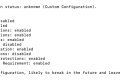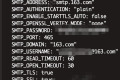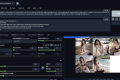共计 2356 个字符,预计需要花费 6 分钟才能阅读完成。
在运维主机 200 上安装 cfssl
准备签发证书环境
运维主机 HDSS7-200.host.com 上:
安装 CFSSL
证书签发工具 CFSSL:R1.2
cfssl 下载地址
cfssl-json 下载地址
cfssl-certinfo 下载地址
https://github.com/cloudflare/cfssl/releases?page=2
[root@hdss7-200 ~]# wget https://pkg.cfssl.org/R1.2/cfssl_linux-amd64 -O /usr/bin/cfssl
[root@hdss7-200 ~]# wget https://pkg.cfssl.org/R1.2/cfssljson_linux-amd64 -O /usr/bin/cfssl-json
[root@hdss7-200 ~]# wget https://pkg.cfssl.org/R1.2/cfssl-certinfo_linux-amd64 -O /usr/bin/cfssl-certinfo
chmod +x /usr/bin/cfssl*
mv cfssl_linux-amd64 /usr/bin/cfssl
mv cfssljson_linux-amd64 /usr/bin/cfssl-json
mv cfssl-certinfo_linux-amd64 /usr/bin/cfssl-certinfo注意中文注释会有问题,使用无注释的配置文件即可
[root@hdss7-200 ~]# vim /opt/certs/ca-csr.json
{
"CN": "OldboyEdu", # 机构名称,浏览器使用该字段验证网站是否合法,一般写的是域名,非常重要,浏览器使用该字段验证网站是否合法
"hosts": [ ],
"key": {
"algo": "rsa", # 算法
"size": 2048 # 长度
},
"names": [
{
"C": "CN", # C,国家
"ST": "beijing", # ST 州,省
"L": "beijing", # L 地区 城市
"O": "od", # O 组织名称,公司名称
"OU": "ops" # OU 组织单位名称,公司部门
}
],
"ca": {"expiry": "175200h" # expiry 过期时间,任何证书都有过期时间.20 年}}
无注释配置文件
{
"CN": "g6k",
"hosts": [ ],
"key": {
"algo": "rsa",
"size": 2048
},
"names": [
{
"C": "CN",
"ST": "beijing",
"L": "beijing",
"O": "od",
"OU": "ops"
}
],
"ca": {"expiry": "175200h"}
}签发根证书
cfssl gencert -initca ca-csr.json | cfssl-json -bare ca部署 docker 环境
在 node 主机与运维主机上:21、22、200
curl -fsSL https://get.docker.com | bash -s docker --mirror Aliyun
[root@hdss7-200]# vim /etc/docker/daemon.conf
{
"graph": "/data/docker",
"storage-driver": "overlay2",
"insecure-registries": ["registry.access.redhat.com","quay.io","harbor.od.com"],
"registry-mirrors": ["https://q2gr04ke.mirror.aliyuncs.com"],
"bip": "172.7.200.1/24", # 定义 k8s 主机上 k8s pod 的 ip 地址网段
"exec-opts": ["native.cgroupdriver=systemd"],
"live-restore": true
}
[root@hdss7-200 ~]# systemctl start docker
[root@hdss7-200 ~]# systemctl enable docker注意使用您自己的阿里云 docker 加速地址
[root@hdss7-21]# vim /etc/docker/json.conf
{
"graph": "/data/docker",
"storage-driver": "overlay2",
"insecure-registries": ["registry.access.redhat.com","quay.io","harbor.od.com"],
"registry-mirrors": ["https://xxxx.mirror.aliyuncs.com"],
"bip": "172.7.21.1/24",
"exec-opts": ["native.cgroupdriver=systemd"],
"live-restore": true
}
[root@hdss7-22]# vim /etc/docker/daemon.json
{
"graph": "/data/docker",
"storage-driver": "overlay2",
"insecure-registries": ["registry.access.redhat.com","quay.io","harbor.od.com"],
"registry-mirrors": ["https://xxxxx.mirror.aliyuncs.com"],
"bip": "172.7.22.1/24",
"exec-opts": ["native.cgroupdriver=systemd"],
"live-restore": true
}重启 docker
systemctl start docker
systemctl enable docker
微信扫描下方的二维码阅读本文
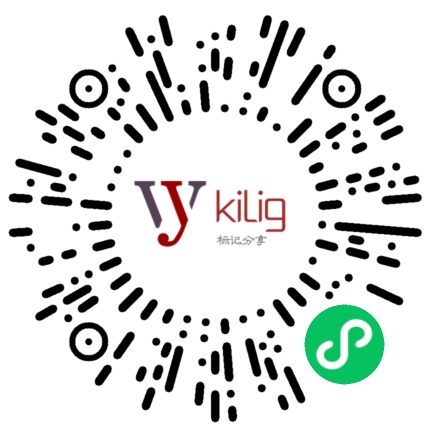
正文完