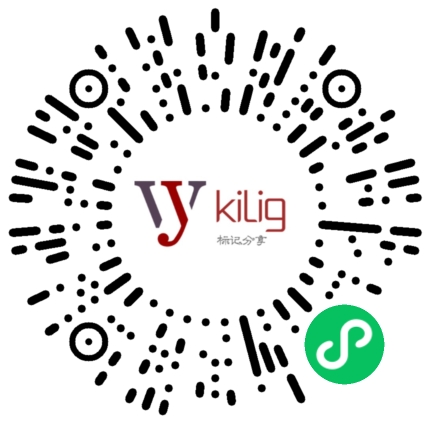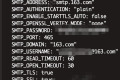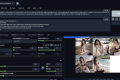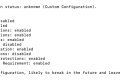共计 3679 个字符,预计需要花费 10 分钟才能阅读完成。
yum install wget #安装下载工具
wget http://www.atomicorp.com/installers/atomic #下载
yum install nginx #安装 nginx 根据提示输入 y 进行安装
chkconfig nginx on #设置 nginx 开机启动
service nginx start #启动 nginx
1、安装 MySQL
yum install mysql mysql-server #输入 Y 即可自动安装, 直到安装完成
/etc/init.d/mysqld start #启动 MySQL
chkconfig mysqld on #设为开机启动
cp /usr/share/mysql/my-medium.cnf /etc/my.cnf #拷贝配置文件(注意:如果 /etc 目录下面默认有一个 my.cnf,直接覆盖即可)
2、为 root 账户设置密码
mysql_secure_installation
# 回车,根据提示输入 Y,输入 2 次密码,回车,根据提示一路输入 Y,最后出现:Thanks for using MySQL! 有问题。。。。。。。。。。。。。。。。
MySql 密码设置完成,重新启动 MySQL:
/etc/init.d/mysqld restart #重启
/etc/init.d/mysqld stop #停止
/etc/init.d/mysqld start #启动
三、安装 PHP5
1、安装 PHP5
yum install php php-fpm #根据提示输入 Y 直到安装完成
2、安装 PHP 组件,使 PHP5 支持 MySQL
yum install php-mysql php-gd libjpeg* php-imap php-ldap php-odbc php-pear php-xml php-xmlrpc php-mbstring php-mcrypt php-bcmath php-mhash libmcrypt
chkconfig php-fpm on #设置 php-fpm 开机启动
/etc/init.d/php-fpm start #启动 php-fpm
配置
一、配置 nginx 支持 php
cp /etc/nginx/nginx.conf /etc/nginx/nginx.confbak# 备份原有配置文件
vi /etc/nginx/nginx.conf #编辑
user nginx nginx; #修改 nginx 运行账号为:nginx 组的 nginx 用户
:wq #保存退出
cp /etc/nginx/conf.d/default.conf /etc/nginx/conf.d/default.confbak #备份原有配置文件
vi /etc/nginx/conf.d/default.conf #编辑
完整的内容如下,注意要对不然会出错。
# The default server
#
server {
listen 80;
server_name _;
#charset koi8-r;
#access_log logs/host.access.log main;
location / {
root /usr/share/nginx/html;
index index.php index.html ;
# example
#ModSecurityEnabled on;
#ModSecurityConfig /etc/nginx/modsecurity.conf;
}
error_page 404 /404.html;
location = /404.html {
root /usr/share/nginx/html;
}
# redirect server error pages to the static page /50x.html
#
error_page 500 502 503 504 /50x.html;
location = /50x.html {
root /usr/share/nginx/html;
}
# proxy the PHP scripts to Apache listening on 127.0.0.1:80
#
#location ~ \.php$ {
# proxy_pass http://127.0.0.1;
#}
# pass the PHP scripts to FastCGI server listening on 127.0.0.1:9000
#
location ~ \.php$ {
root html;
fastcgi_pass 127.0.0.1:9000;
fastcgi_index index.php;
fastcgi_param SCRIPT_FILENAME $document_root$fastcgi_script_name;
include fastcgi_params;
}
# deny access to .htaccess files, if Apache's document root
# concurs with nginx's one
#
#location ~ /\.ht {
# deny all;
#}
}
# 取消 FastCGI server 部分 location 的注释, 并要注意 fastcgi_param 行的参数, 改为 $document_root$fastcgi_script_name, 或者使用绝对路径
service nginx restart #重启 nginx
二、php 配置
vi /etc/php.ini #编辑
date.timezone = PRC #在 946 行 把前面的分号去掉,改为 date.timezone = PRC
disable_functions =
passthru,exec,system,chroot,scandir,chgrp,chown,shell_exec,proc_open,proc_get_status,ini_alter,ini_alter,ini_restore,dl,ope
nlog,syslog,readlink,symlink,popepassthru,stream_socket_server,escapeshellcmd,dll,popen,disk_free_space,checkdnsrr,checkdns
rr,getservbyname,getservbyport,disk_total_space,posix_ctermid,posix_get_last_error,posix_getcwd,
posix_getegid,posix_geteuid,posix_getgid,
posix_getgrgid,posix_getgrnam,posix_getgroups,posix_getlogin,posix_getpgid,posix_getpgrp,posix_getpid,
posix_getppid,posix_getpwnam,posix_getpwuid, posix_getrlimit, posix_getsid,posix_getuid,posix_isatty,
posix_kill,posix_mkfifo,posix_setegid,posix_seteuid,posix_setgid,
posix_setpgid,posix_setsid,posix_setuid,posix_strerror,posix_times,posix_ttyname,posix_uname
#在 386 行 列出 PHP 可以禁用的函数,如果某些程序需要用到这个函数,可以删除,取消禁用。
expose_php = Off #在 432 行 禁止显示 php 版本的信息
magic_quotes_gpc = On #在 745 行 打开 magic_quotes_gpc 来防止 SQL 注入
short_open_tag = ON #在 229 行支持 php 短标签
open_basedir = .:/tmp/ #在 380 行 设置表示允许访问当前目录 (即 PHP 脚本文件所在之目录) 和 /tmp/ 目录, 可以防止 php 木马跨站, 如果改了之后安装程序有问题(例如:织梦内容管理系统),可以注销此行,或者直接写上程序的目录 /data/www.osyunwei.com/:/tmp/
:wq! #保存退出
这里可以不需要修改看网站程序需要。
三、配置 php-fpm
cp /etc/php-fpm.d/www.conf /etc/php-fpm.d/www.confbak #备份原有配置文件
vi /etc/php-fpm.d/www.conf #编辑
user = nginx #修改用户为 nginx
group = nginx #修改组为 nginx
:wq #保存退出
测试
cd /usr/share/nginx/html
vi index.php #添加以下代码
<?php
phpinfo();
?>
:wq! #保存退出
chown nginx.nginx /usr/share/nginx/html -R #设置权限
service nginx restart #重启 nginx
service php-fpm restart #重启 php-fpm
微信扫描下方的二维码阅读本文